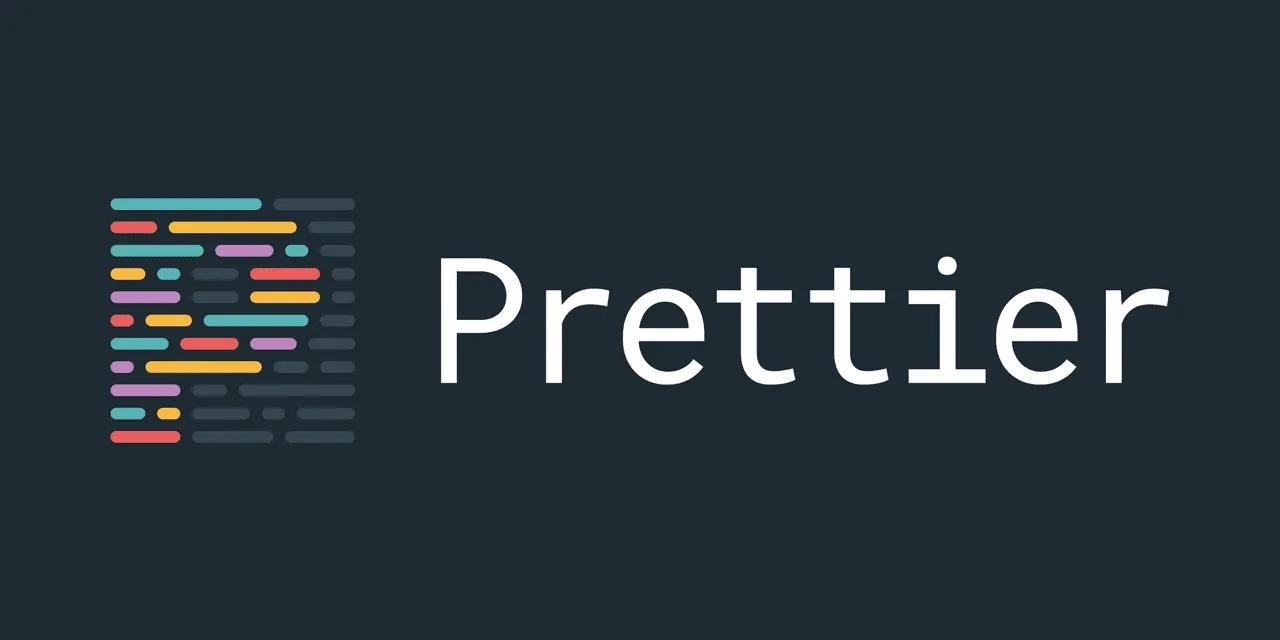Auto-format Your Code In Vs Code With Prettier On Save
Learn how to auto-format code with Prettier in VS Code every time you save. Simple setup for cleaner code effortlessly.
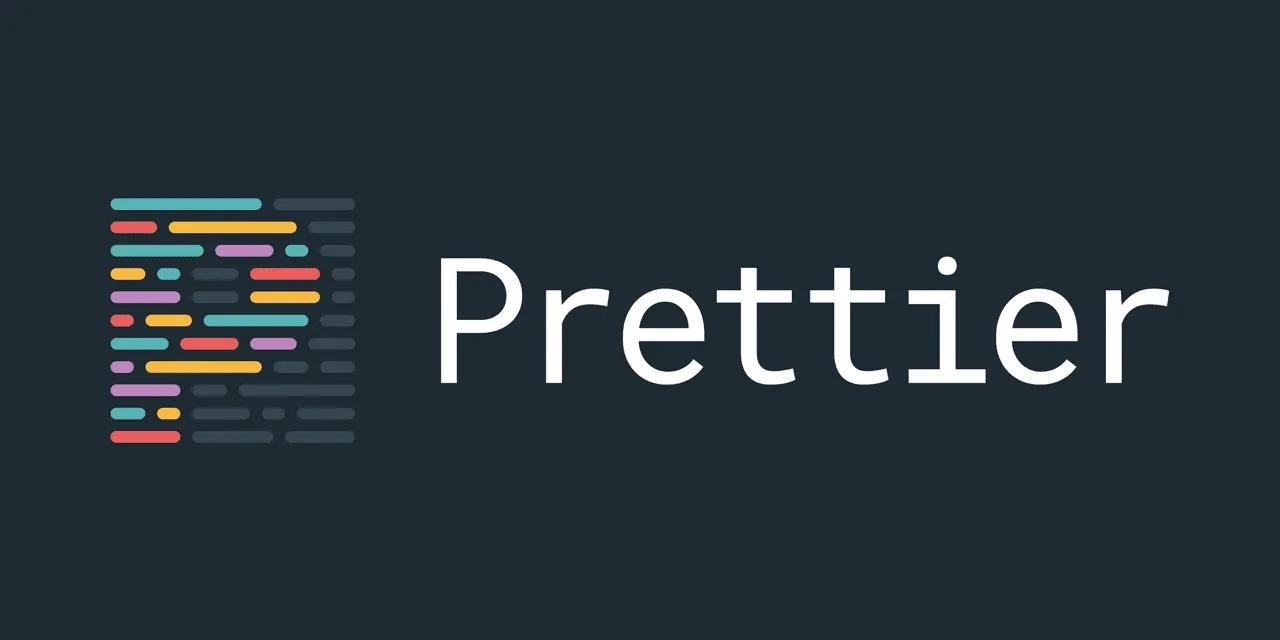
0
0
Learn how to auto-format code with Prettier in VS Code every time you save. Simple setup for cleaner code effortlessly.